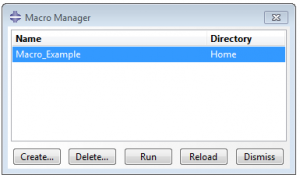SIMULIA Abaqus/CAE: Recording Macros
Python scripts let you accomplish tasks in Abaqus that would be time consuming, using a script you can automate a repetitive task, or even vary parameters of a simulation as part of an optimization study. This step by step article will provide you the way to create a Macro. First, you can prompt the macro manager window in File > Macro manager, then click on Create.

Next, choose a name and where you wish you store the Macro. Home is saved in “C:\Users\username\”, and Work is the folder’s location defined by the user in File > set work directory (usually C:\Temp\). By clicking on continue, a window will prompt you that the Macro is being recorded.
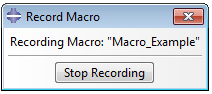
At this point, all the actions taken by user will be recorded. It could be geometry creation, steps, loads, boundary condition and so on. When all the activities desired has been done, click on Stop recording.
Now the script is saved and is ready to be used. You can select the recorded macros from the Macro Manager window.
For more advanced scripting, you can also open the “abaqusMacros.py” file and copy and/or modify your python code.
Discover more about Abaqus.