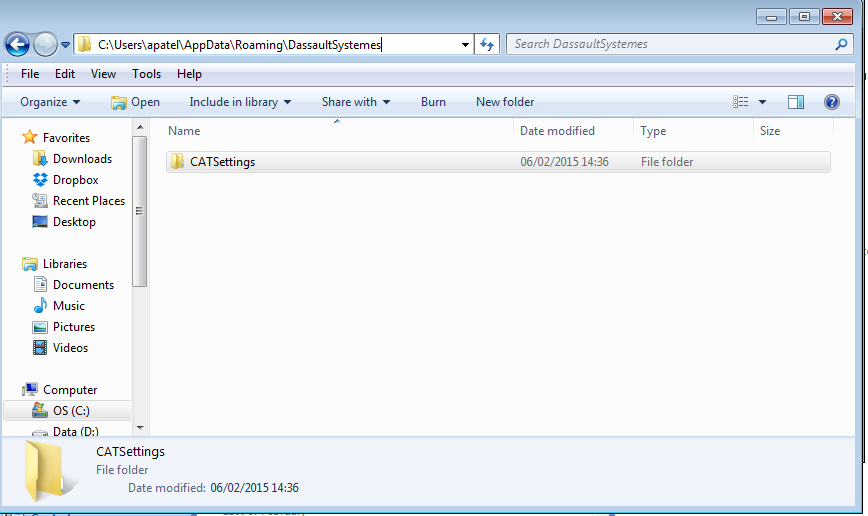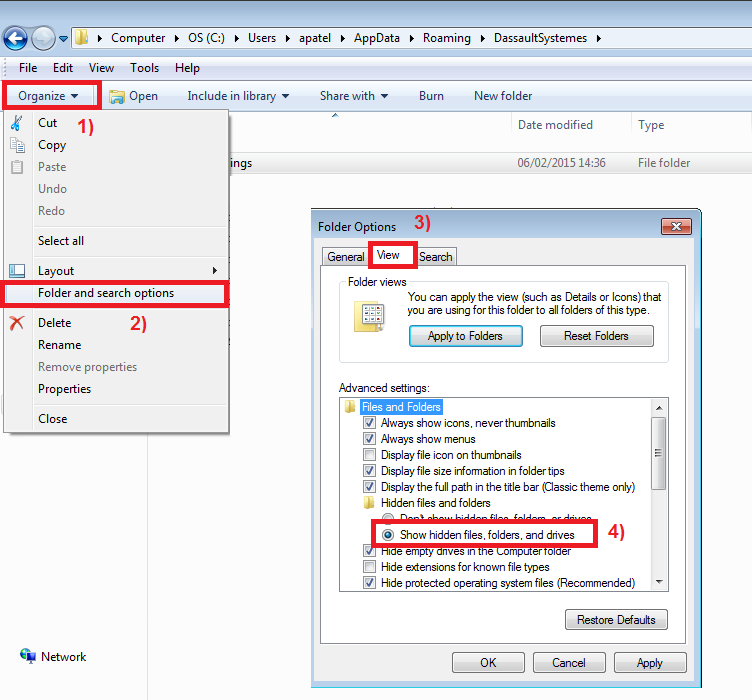Having Problems with your CATIA V5 Applications?
Has CATIA V5 been acting differently lately? Have there been recent stability issues? Does everything look different compared to how it first looked when you opened it? Are you unable to perform tasks that you were able to in the past, even though the licensing has not changed? If you answered yes to any of these questions, the answer to your problem may be in easy reach!
Working as part of the first line support here at TECHNIA, I see many of the problems faced by customers relating to the questions above. I want to share my secret as to how these gremlins can be fixed!
One word: CATSettings!
CATIA V5 stores user customizations of the application in a folder known as CATSettings. The following information will show you where default CATSettings can be found on a standard Microsoft Windows 7 machine. If you are unable to find it in the listed directory, please seek advice from your CATIA Administrator/IT Administrator.
Background Information:
- What is CATSettings? It is a folder which stores information about how CATIA V5 is used and user customizations?
- What kind of information does it store? When you first launch CATIA software, you are prompted to select a license type if you are using a concurrent (server based) license. To save you the hassle of selecting it every time, CATIA V5 remembers your initial selection and re-uses it. Users also tend to customize their CATIA V5 environment by moving icons around and creating shortcut keys to make using frequently used tools quicker!
This folder can become corrupt from time to time (Blame the busy CAD user!) and therefore requires deleting. The deleted folder is then recreated with the base settings once CATIA V5 is launched again. However, the users’ information is now lost, thus the CATIA V5 interface has now defaulted back to the original settings. This folder can be found in: C:Users<logged on user>AppDataRoamingDassaultSystemes (NOTE: you may need to show hidden folders to see the “AppData” folder.)
To show hidden folders go to:
For further support please get in touch with our experts