
3DEXPERIENCE on Windows 10 (with 4K Screens)
Despite being released in the age of Windows 10, 3DEXPERIENCE 2015x is not officially supported on Windows 10 – a list of certified machines can be found here. And as Windows 7 reaches the end of its life, it may be necessary to find an alternative. Luckily, it is possible to run 2015x on Windows 10, if you are willing to sacrifice some display quality. Additionally, because many new high-end Windows 10 workstation laptops have 4K screens, these problems can also occur on later versions of 3DEXPERIENCE.
After installing 3DEXPERIENCE on Windows 10, the same as you would on Windows 7, you will find that certain parts of the graphical interface are not correct. To begin with, the login-in screen is significantly smaller than it should be, including the size of the font making it difficult to read. These graphical problems continue once inside the program, with the text of search results and the modelling tree appearing small.
Belows screenshots show the difference between a standard Windows 10 screen and a optimized Windows 10 screen.
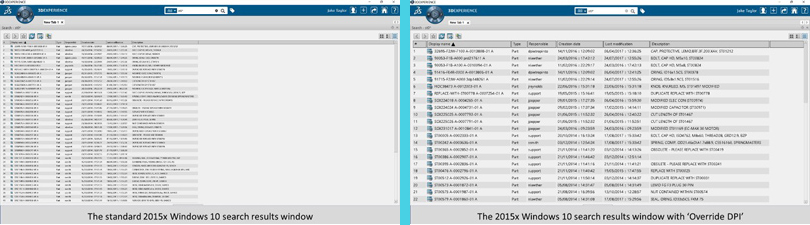
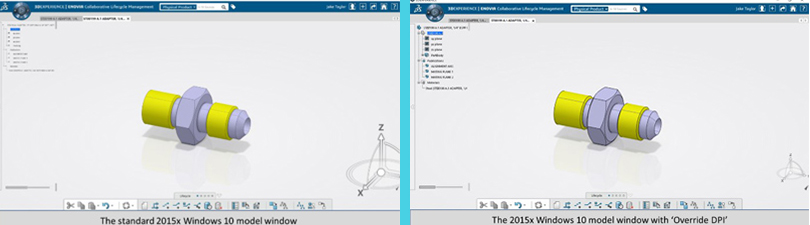
Solving the Issue
To solve these issues, we must change the compatibility settings for 3DEXPERIENCE:
- Open the properties of 3DEXPERIENCE by right-clicking on the desktop shortcut and selecting ‘Properties’.
- Under the ‘Compatibility’ tab, the most important change is to turn ON ‘Override high DPI scaling behaviour’. This then needs to be set to ‘System’ on the drop-down options.
- Also on this tab, you can turn on Compatibility Mode for Windows 7 or 8. Although this has limited benefits in practice, it may be able to solve some stability problems.
- The last change to do is under the ‘Options’ tab, to increase the size of the cursor to ‘Large’.

Additionally, if the laptop has a 4K screen, it may be necessary to change the display resolution to a regular HD size such as 1920×1080. Otherwise, the cursor in 3DEXPERIENCE may still appear very small, regardless of the DPI and cursor size settings.
Discover the 3DEXPERIENCE platform


