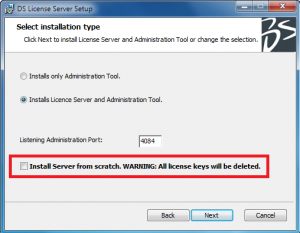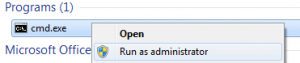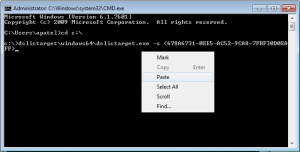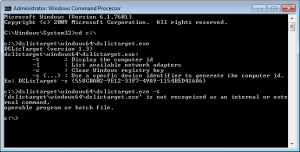DS Licence Server (DSLS) Alongside Multiple Network Devices
The following should be performed before installing DS Licensing Server (DSLS), however if previously installed, services may need to be disabled. Ideally DSLS should be uninstalled before performing the following. Ensure when reinstalling it is installed as new after DSLS has been pointed to the different network card.
NOTE: Bridged devices are not supported! There must be at least one standalone device. Quote from DSLS Documentation:
“On Windows, the computer id is based on the network card. Teamed and bridged network cards are not supported. A possible workaround is to add another network card which does not need to be connected to the network, but needs to be powered on.”
Obtaining the correct MAC Address for PC-ID Extraction: Please ensure the correct adapter is chosen when the PC-ID is extracted!!
Setting the correct adapter to use with DS Licence Server
1) Run CMD.exe as Administrator
2) Type the following in the command prompt:
“cd <Directory of DSLicTarget.exe, e.g. d:\>”
3) Type the location of DSLicTarget.exe followed by “-l” to list all the adapters:
“<Location of DSLicTarget.exe e.g. \DSLicTarget\Windows64\>DSLicTarget.exe –l”
4) Copy the Identifier of the Network Adapter Device to be used for DS Licensing.
NOTE: You can right click to select “Mark”, highlight the correct string of text followed by <Enter> to copy the identified.
5) With the CORRECT Identifier selected, type the following in the command prompt:
“<Location of DSLicTarget.exe e.g. \DSLicTarget\Windows64\>DSLicTarget.exe –s <Identifier>”
6) DSLS should now refer to the device specified for the correct PC-ID.
Additional Information cd – text string used to Change Directory in Command prompt. List of available commands
Need more information? Get in touch with us to see how we can help!